
by Deborah Healey (updated May 9, 2010)
The August, 1999 Tip talked about preserving what you've found offline, with Save As... and site grabbers like WebWhacker. This takes a different approach to storing your wonderful online finds.
You've found some wonderful sites to use with your students, for your professional development, or just for fun. You've been saving them as Favorites (Internet Explorer) or Bookmarks (Firefox), but your lists have grown long. Sometimes you'd like to use another computer and still have your bookmarks. Well, social bookmarking sites are one solution.
This Tech Tip will focus on Delicious.com since it's where I keep my bookmarks, but other sites function in much the same way (see https://websearch.about.com/od/bestwebsites/tp/freebookmarks.htm for an annotated list). With all of these, you'll need to register and get a username and password. That's what lets you access your own bookmarks from anywhere. The different sites also let you choose whether or not you want to share your bookmarked sites with others. You have a public and a private face, so to speak.
All of these also operate with “tags.” Tags are categories that you apply to the site when you save it. You can create your own categories, but most of the bookmarking sites will also suggest categories for pages that others have bookmarked. As you continue to bookmark sites, you'll start to see a trend in your categories. You may want to go back and add or change tags as you get more precise in your categories.
Go to https://delicious.com and click on Join Now. You'll see the usual request for your name, email address, and a username and password. The hardest parts, as usual, will be finding a unique username and typing in the odd-looking letters that you see on the screen (the security check to be sure that people, not robots, are filling out the form). Don't forget to click the checkbox that says you have read and agree to the terms of service.
After you've successfully signed up, you can choose to import your existing bookmarks. This is a good idea, especially if you already have a number of bookmarks that you like. Make sure you tag the bookmarks that you are adding so that you're starting to use categories. As an example, some of my tags are
teacher
tools
resources
software
assessment
pedagogy
writing
pronunciation
blooms_taxonomy
learner_autonomy
In Delicious, you use spaces to separate multiple tags in a list. That's why I've used underscores to connect two words into one tag.
Another very useful option in Delicious is to add a toolbar to your browser so that you can easily add pages that you like. If you are on your home computer, you can install the toolbar when you install Delicious. If you are on a different computer, you have some other options.
Click on Help in the upper right corner, or just go to https://delicious.com/help/tools. There you should see some options for installing the toolbar on Firefox (https://delicious.com/help/quicktour/firefox), Chrome (https://delicious.com/help/quicktour/chrome), or Internet Explorer (https://delicious.com/help/quicktour/ie).
What if you are at an Internet café or using a different browser? In that case, you’ll install a "bookmarklet" - look at https://delicious.com/help/bookmarklets for instructions. The "bookmarklet" is a link in your Favorites folder that opens the Tag dialogue box.
Delicious toolbar: ![]()
Clicking on the Tag button on the right lets you bookmark the current page and add tags before saving it to your Delicious page. The middle icon lets you see your Delicious page, while the icon on the left takes you to the main Delicious page.
You can see what I've shared at my delicious site: https://delicious.com/healeyd
When you find a page you'd like to bookmark, click on the Tag icon (the one on the right above). You'll see something like this:
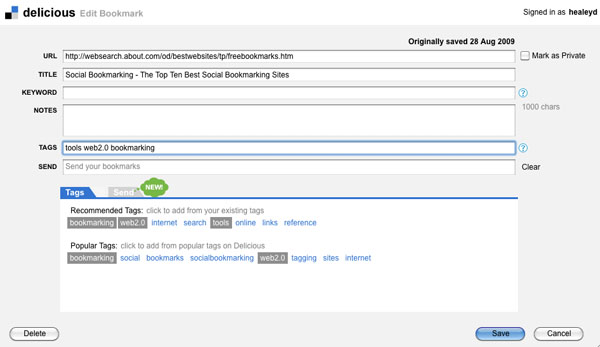
I chose web2.0, tools, and bookmarking as my tags for this site. You'll see these written in the TAGS box with spaces between the three: web2.0 tools bookmarking
Notice the small box at the top right corner that says Mark as Private. If you click on this box, you will be able to see the bookmark when you log into your Delicious page, but other people will not be able to see it. I keep my family pages private, for example, since I use my Delicious page as part of workshops and in handouts like this. You can change this later, of course, from your Delicious page.
![]() When you want to find something that you have bookmarked, go to your Delicious page. You can type in a tag to get a list of bookmarks with that tag - it's just above your list of bookmarks.
When you want to find something that you have bookmarked, go to your Delicious page. You can type in a tag to get a list of bookmarks with that tag - it's just above your list of bookmarks.
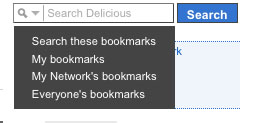
Alternatively, you can choose to search for it. The Search option on the top right lets you choose where to search.
As you use Delicious or another bookmarking site, you'll find yourself keeping more and more pages – after all, they're much easier to find now!
If you have questions, comments, or for more information,
contact Deborah Healey, dhealey AT uoregon DOT edu
https://www.deborahhealey.com/techtips/sept2009.html
Last
updated 9 May, 2010